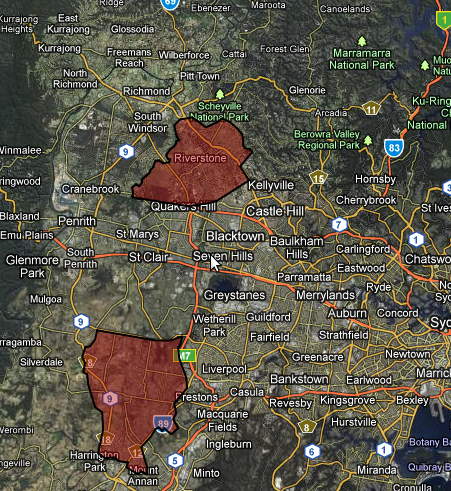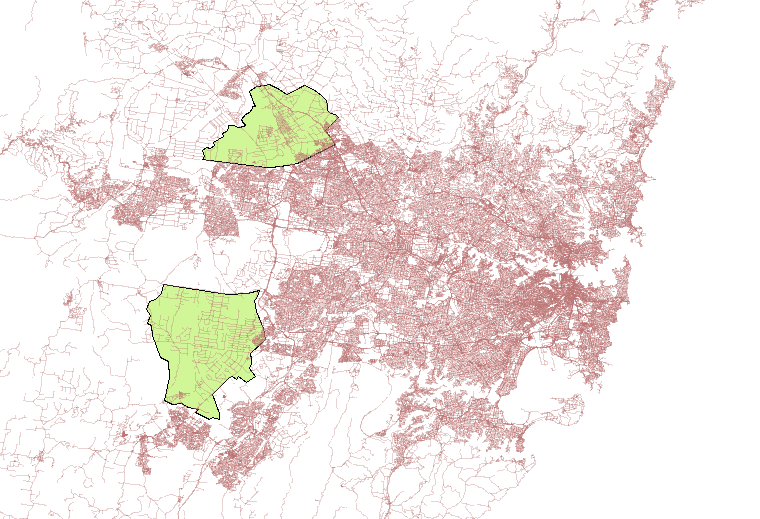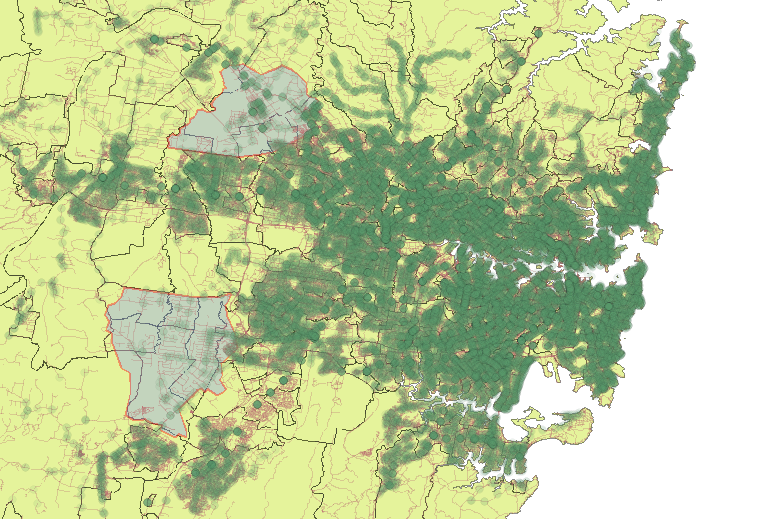How to convert 131500 TDX to GTFS
TDX data has been available for a number of years on 131500.info, but many tools are GTFS specific. I also find GTFS easier to work with.
Luckily, converting from TDX to GTFS is not overly difficult, and below are some instructions. This howto is a bit old, as I am only now copying it from my “Notes” folder to put online to help others.
Note: You can now directly download GTFS from the TransportInfo website: https://tdx.131500.com.au
- Signup for an account with EC2 (AWS), unless you have 16GB of memory available on a machine.
- Upload TransXChange2GTFS to a place you can download from.
- Upload the latest TDX data dump from 131500.info to a place you can download from.
- Login to AWS and start an EC2 instance. I picked a large instance and used 64-bit Ubuntu 10.04, us-east-1 ami-f8f40591
- Download the Data and transxchange to /mnt
wget http://ec2-175-41-139-176.ap-southeast-1.compute.amazonaws.com/Data20110127.zip
wget http://cdn.kelvinism.com/transxchange2GoogleTransit.jar
EDIT 16-03-2025: I’ve since removed these files.
- Install Sun JRE.
apt-get install python-software-properties
add-apt-repository "deb http://archive.canonical.com/ lucid partner"
apt-get update
apt-get install sun-java6-jre
- Check how much memory is available
root@domU-12-31-39-10-31-B1:/mnt# free -m
total used free shared buffers cached
Mem: 7680 626 7053 0 11 329
-/+ buffers/cache: 285 7394
Swap: 0 0 0
- Create a configuration file sydney.conf
url=http://131500.info
timezone=Australia/Sydney
default-route-type=2
output-directory=output
useagencyshortname=true
skipemptyservice=true
skiporhpanstops=true
- If you’re on the train like me, start screen, and start converting. The number you pick for “-Xmx” obviously needs to fit in the amount of free memory you have.
java -Xmx104000m -jar dist\\transxchange2GoogleTransit.jar Data20120524.zip -c sydney.conf