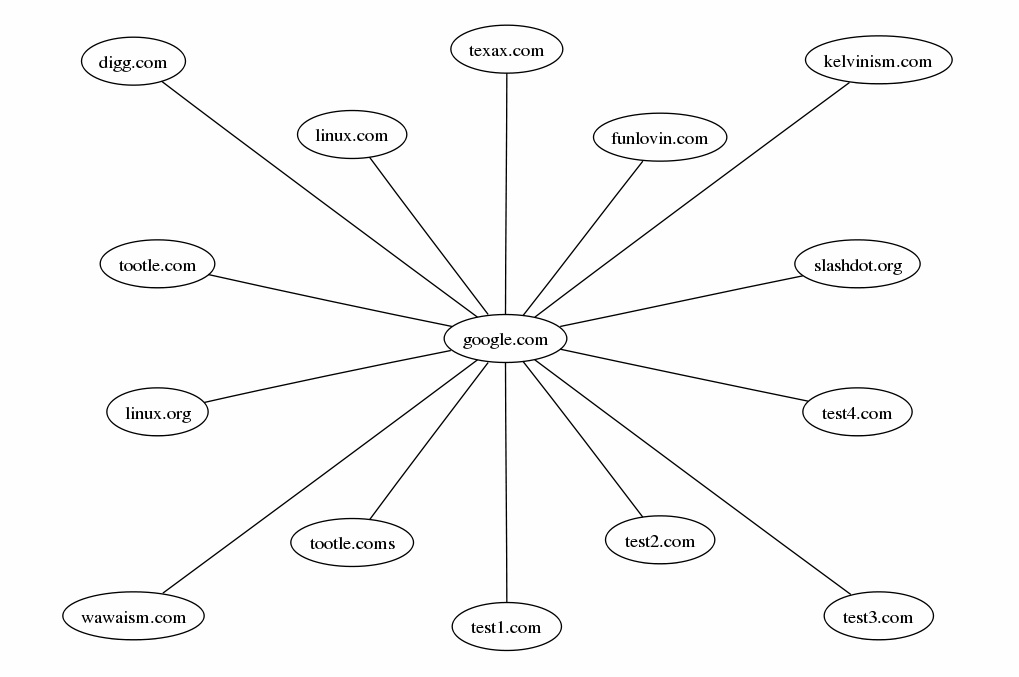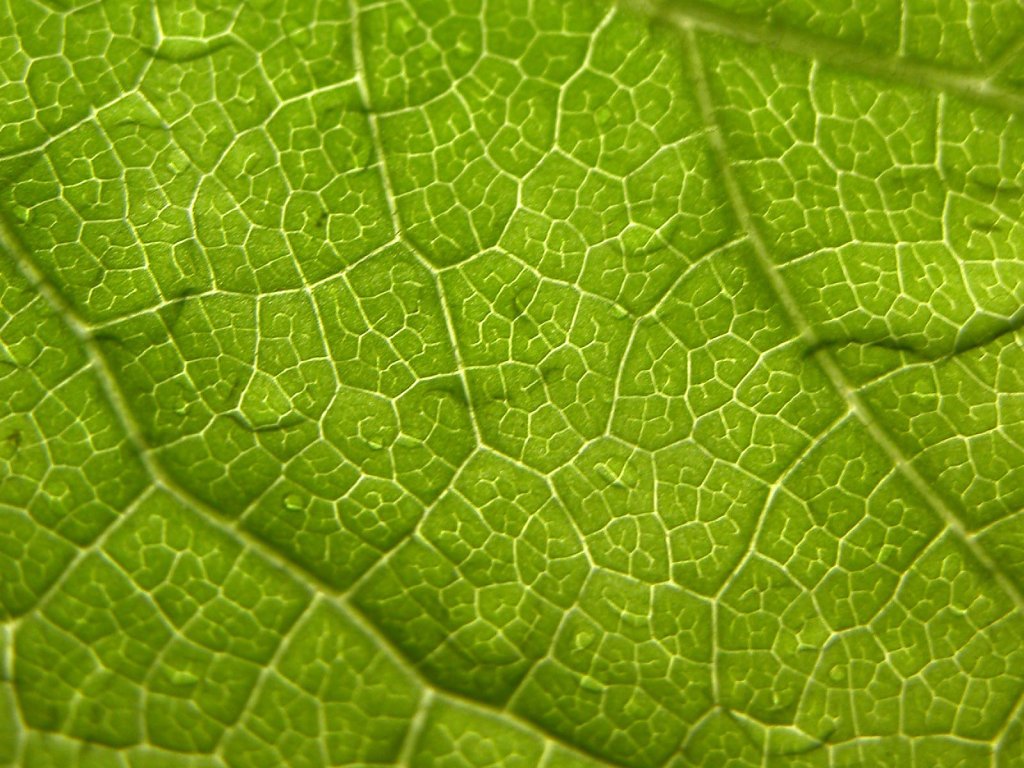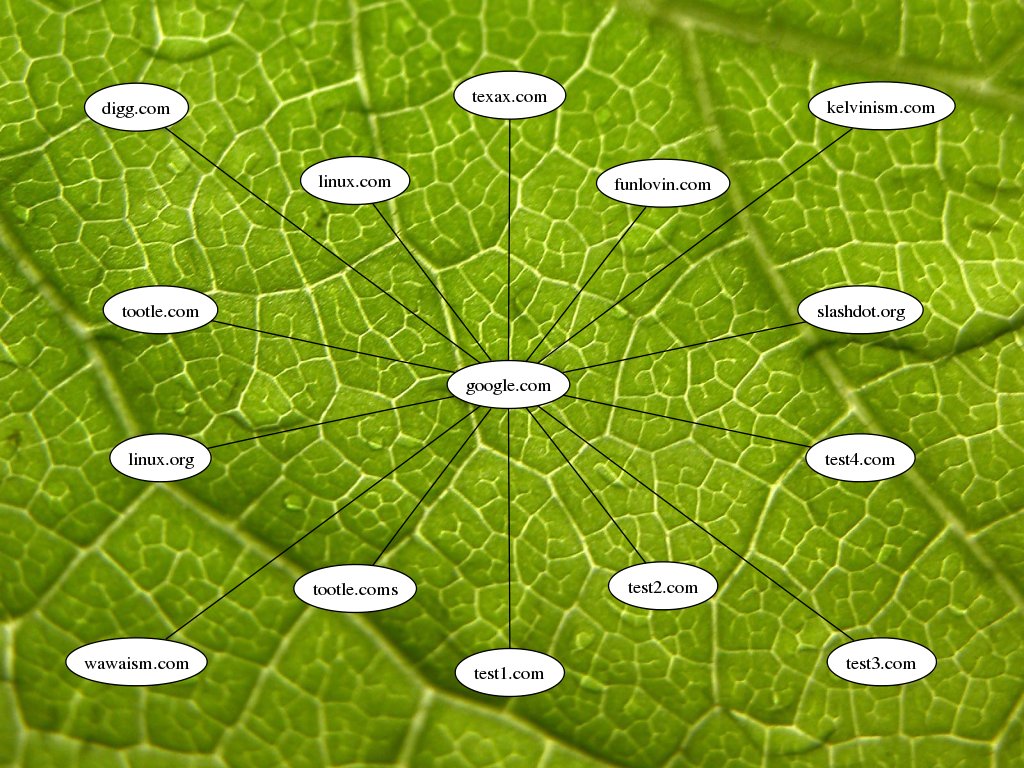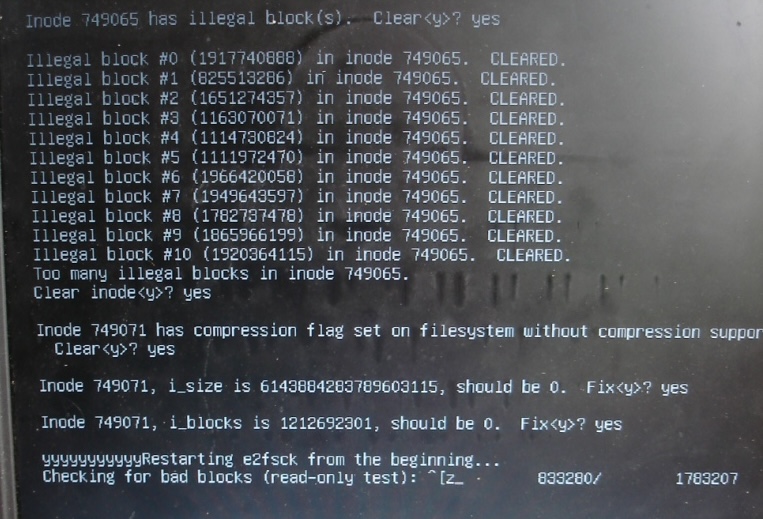Postfix/Dovecot + MySQL
As you can see by another post, I decided to reinstall the server. This isn’t really a problem, I have pretty good backups. I’ve installed apache and friends a bagillion times. However, Postfix(chroot)+Dovecot authenticating from MySQl, that doesn’t install quite so smoothly.
Just for my future reference, and maybe helpful for somebody, someday. Clearly not a tutorial. The postfix chroot = /var/spool/postfix
cannot connect to saslauthd server: No such file or directory
First, get the saslauthd files into the postfix chroot. Edit /etc/conf.d/saslauthd (or /etc/default/saslauthd), and add this:
SASLAUTHD_OPTS="-m /var/spool/postfix/var/run/saslauthd"
Second, add it to the init script.
stop() {
ebegin "Stopping saslauthd"
start-stop-daemon --stop --quiet /
--pidfile /var/spool/postfix/var/run/saslauthd/saslauthd.pid
eend $?
}
Third, maybe, change /etc/sasl2/smtpd.conf (or /etc/postfix/sasl/smtpd.conf) and add this:
saslauthd_path: /var/run/saslauthd/mux
Ok, that error should go away now.
Recipient address rejected: Domain not found;
(Host or domain name not found. Name service error for name=domain.com
These are actually the same type of error. Copy /etc/resolv.conf into the chroot.
fatal: unknown service: smtp/tcp
Copy /etc/services into the chroot.
I searched google for these answers, to a certain degree at least, but couldn’t really find much. Then I remembered “oh, this is a chroot, it needs things” – and fixed stuff. If you came here from google, and these super quick notes were helpful, feel free to leave a comment, or contact me directly if you have any questions.